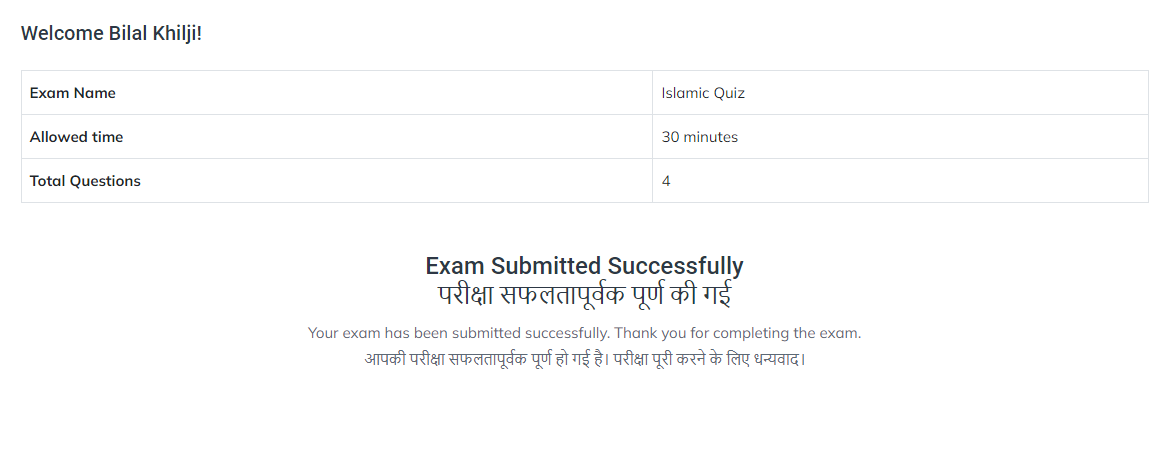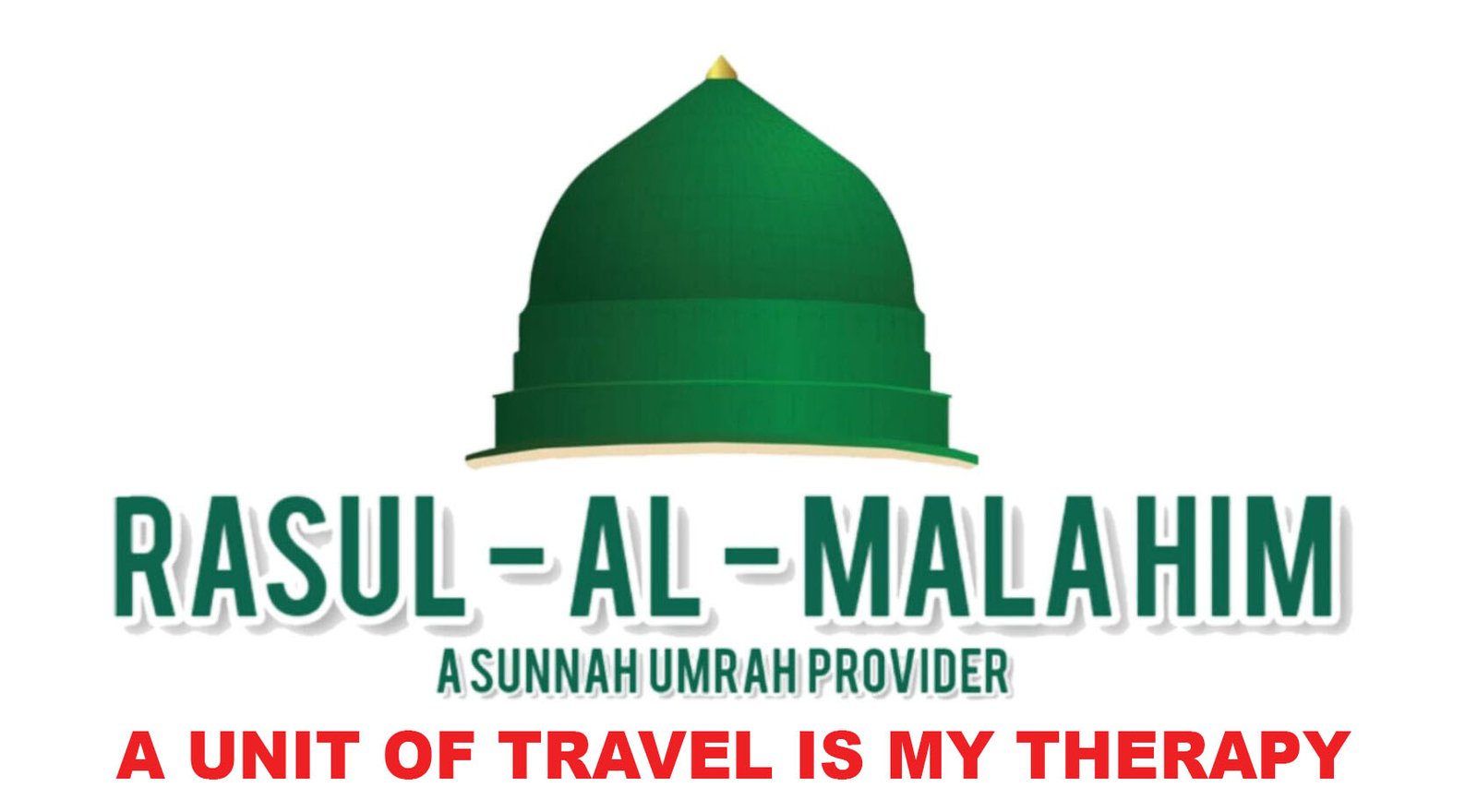Exam Guide
Step 1: Login
First, open the login page. Enter the email and password that you used during the registration process. Make sure you enter the correct credentials to access your account.
चरण 1: लॉगिन करें
सबसे पहले लॉगिन पेज खोलें। वह ईमेल और पासवर्ड डालें जो आपने पंजीकरण के समय उपयोग किया था। सही जानकारी डालकर अपने खाते में लॉगिन करें।
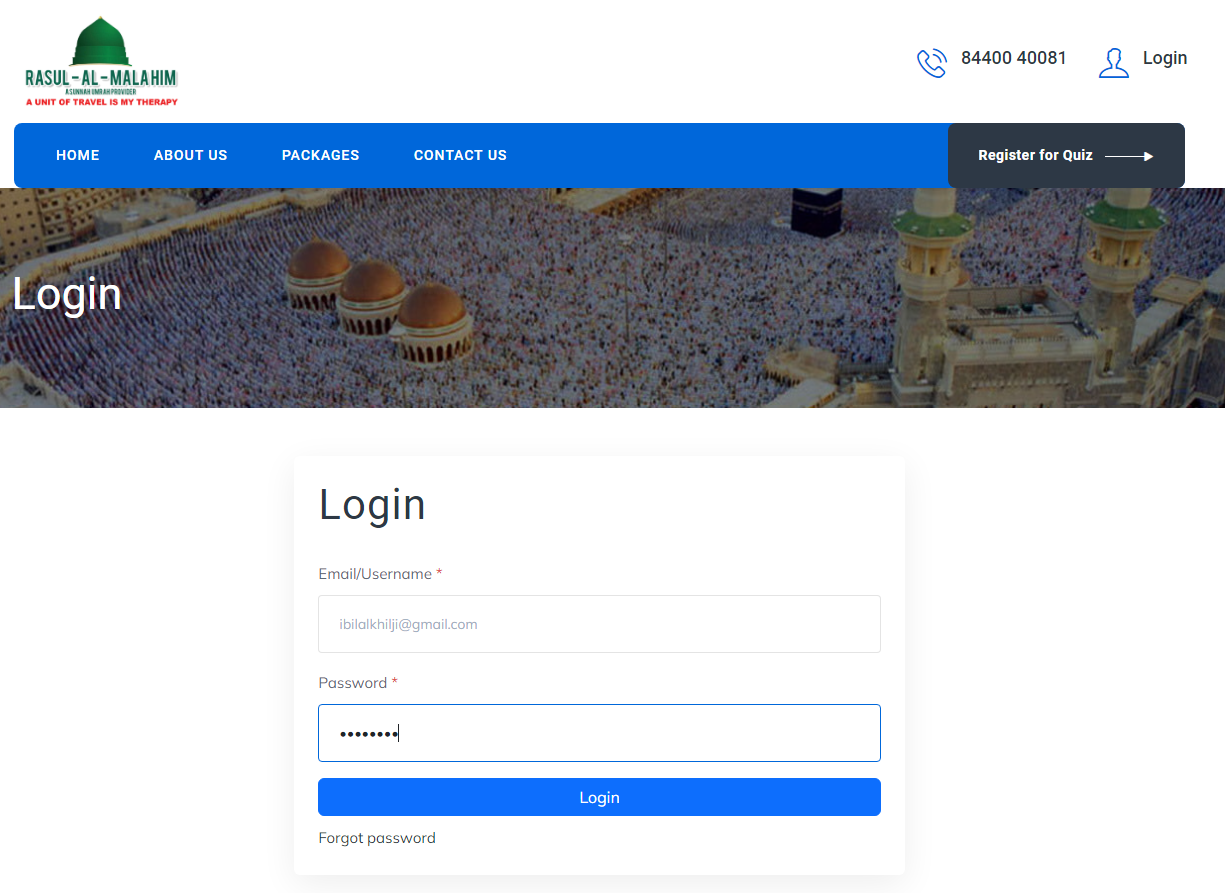
Step 2: Select an Exam
Once logged in, navigate to the Exams section. Here, you'll see a list of quizzes or tests available for you to participate in. Click on the "Start Test" button for the quiz that you want to take.
चरण 2: परीक्षा चुनें
लॉगिन करने के बाद, "Exams" सेक्शन में जाएँ। यहाँ आपको सभी उपलब्ध क्विज़ या परीक्षाओं की सूची दिखाई देगी। जिस क्विज़ में आप भाग लेना चाहते हैं, उस पर "Start Test" बटन पर क्लिक करें।
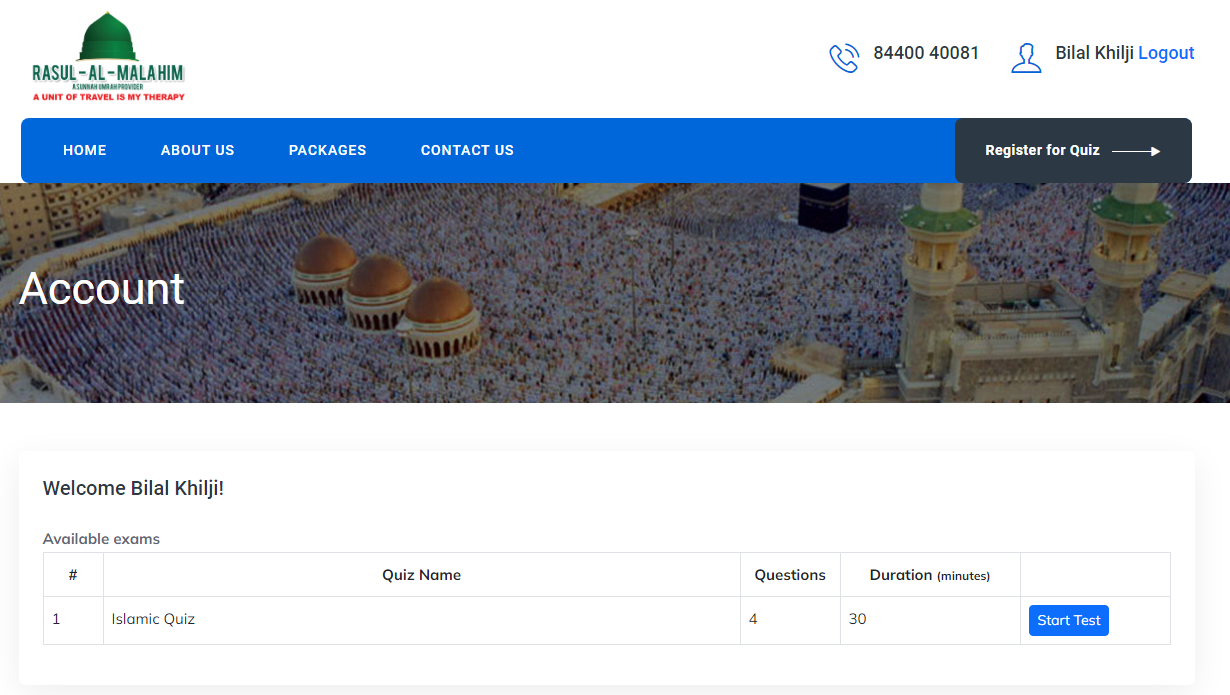
Step 3: Exam Information
After selecting a quiz, you'll see a page with detailed information about the exam. Review all the information carefully—such as the total time allowed and rules—before proceeding. Click the "Start Exam" button to begin, but remember, once you start the exam, you cannot pause or stop it.
चरण 3: परीक्षा की जानकारी
क्विज़ चुनने के बाद, आपको परीक्षा की जानकारी वाला पेज दिखेगा। सारी जानकारी ध्यान से पढ़ें, जैसे कुल समय और नियम। फिर "Start Exam" बटन पर क्लिक करें। ध्यान रखें, एक बार परीक्षा शुरू हो जाए तो इसे रोका नहीं जा सकता।

Step 4: Answer the Questions
You will see each question one by one. Read the question carefully and choose the correct answer. Be mindful of the time limit for each question, as you need to select an answer before time runs out.
चरण 4: प्रश्नों का उत्तर दें
आपको एक-एक करके प्रश्न दिखेंगे। प्रश्न को ध्यान से पढ़ें और सही उत्तर चुनें। हर प्रश्न के लिए समय सीमा का ध्यान रखें और समय खत्म होने से पहले उत्तर दें।
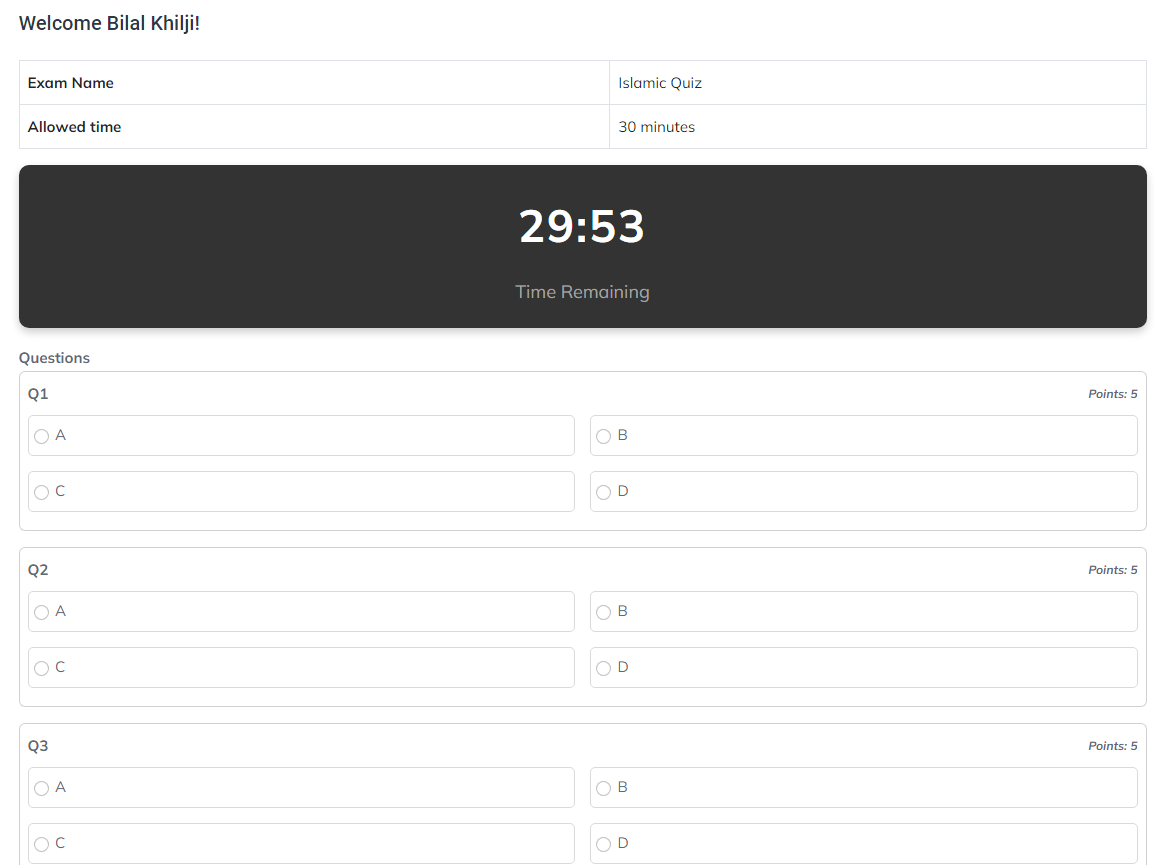
Step 5: Submit Your Answers
After answering all the questions, click on the "Submit" button to save your answers. Make sure to submit them before the timer reaches zero. Failing to submit might result in losing your progress.
चरण 5: अपने उत्तर सबमिट करें
सभी प्रश्नों का उत्तर देने के बाद, "Submit" बटन पर क्लिक करें ताकि आपके उत्तर सुरक्षित हो सकें। समय खत्म होने से पहले उत्तर सबमिट करें। अगर आप समय पर सबमिट नहीं करेंगे, तो आपकी प्रगति खो सकती है।
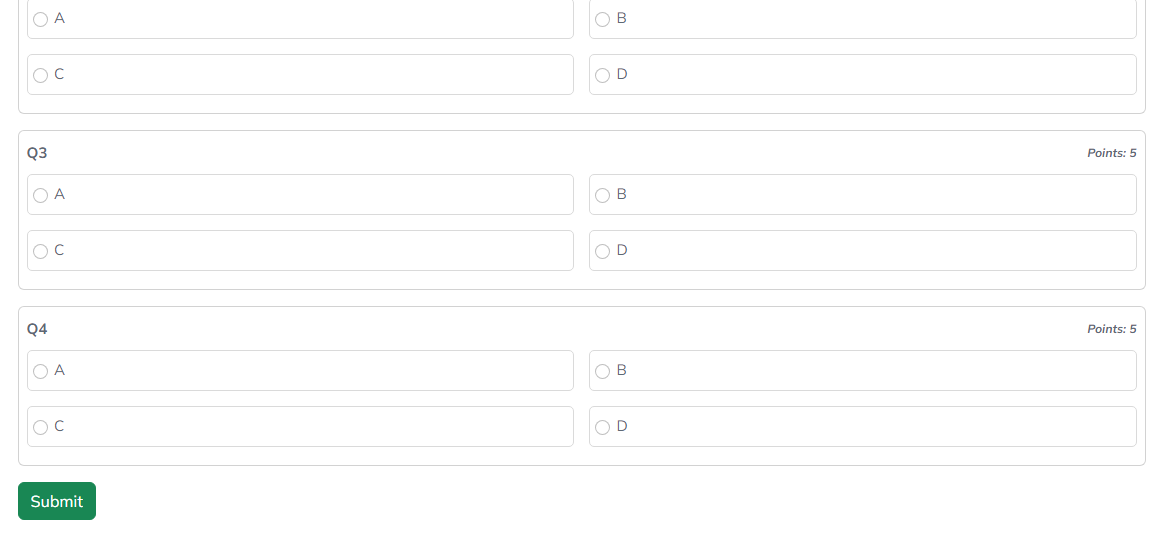
Step 6: Confirmation
Once you submit your answers, you will see a confirmation message indicating that your answers have been successfully submitted. This message means that your responses have been saved and sent for evaluation.
चरण 6: पुष्टि
जैसे ही आप अपने उत्तर सबमिट करेंगे, आपको एक पुष्टि संदेश दिखाई देगा कि आपके उत्तर सफलतापूर्वक सबमिट हो गए हैं। इसका मतलब है कि आपके उत्तर सुरक्षित हैं और जांच के लिए भेजे गए हैं।